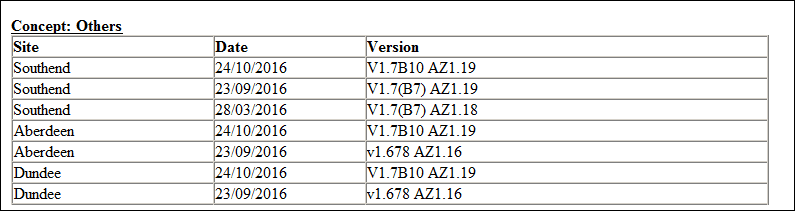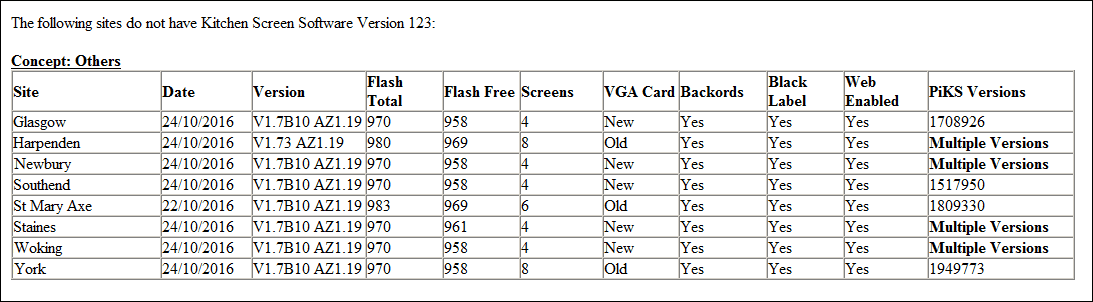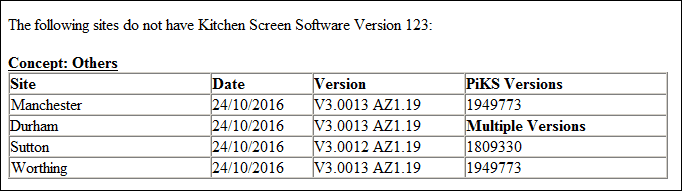Diagnostic Reports
This section covers diagnostic reports.
Depending on the specific customer, the following diagnostic reports are available:
Bespoke Reports lists the bespoke reports that have been run.
Duplicate Orders lists all the duplicate orders that have occurred between the selected dates.
KPI Click Thru lists the number of click thrus that have been recorded from emails to the Dashboard, KPI Viewer,
Service Summary and Trend.
Missing Data lists sites for which Kitchen Screen data has not been received in the last 24 hours.
No KS Orders lists sites for which the Kitchen Screen system was running but no orders were received during the
last 24 hours.
PiKS Diagnostics lists all the PiKS Units that have exceeded the selected Temperature, Memory and Disk Space
limits in the selected number of days..
Site Settings lists various site settings for the sites in the selected concepts.
Sites with no Order Summary lists sites that have no order summary records in selected number of days but were
open (and maybe trading by virtue of a 'Start-up' record but no 'No Orders sent to KS' record).
System Error lists all the Kitchen Screen errors that have occurred in the preceding 24 hours.
Temperature Exceeded lists all the Kitchen Screens that have exceeded the selected temperature in the preceding
24 hours.
Unexpected Reboot lists all the sites and reboot times for Kitchen Screen systems that have been unexpectedly
rebooted between the selected dates.
Versions lists all the Kitchen Screen software version numbers.
Select the required customer and report name from the dropdown lists.
Selection of one or more concepts and sites is report dependant from dropdown lists or selection lists.
All reports will be emailed to the designated recipient and by default is that of the current user. Recipients can be
delimited with semi-colons.
NOTE: Not all reports are available for all customers and some reports have a different set of banding parameters
depending on the customer.
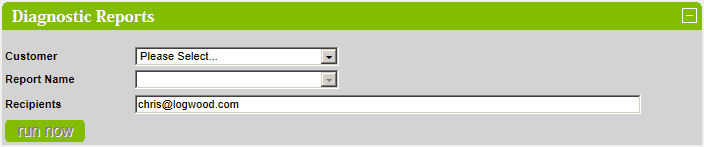
Bespoke Reports
By default, the report explanation is not displayed.
To view the report explanation, click on the  button.
button.
To remove the report explanation, click on the  button.
button.
Click on the run now button to run the report.
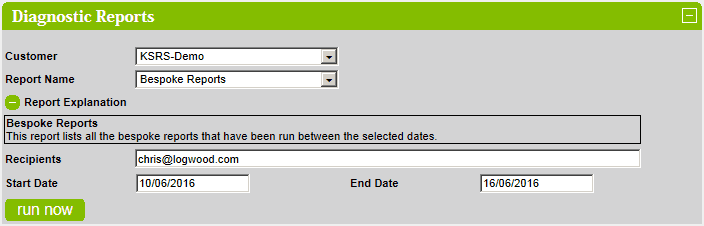
Duplicate Orders
By default, the report explanation is not displayed.
To view the report explanation, click on the  button.
button.
To remove the report explanation, click on the  button.
button.
Click on the run now button to run the report.
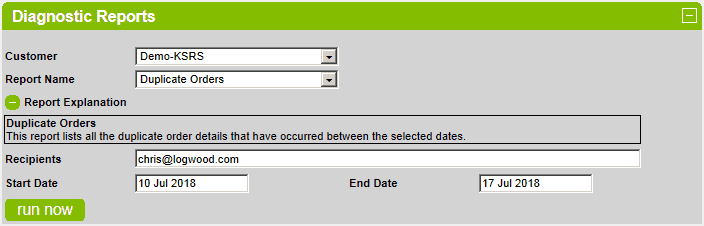
Example Reports
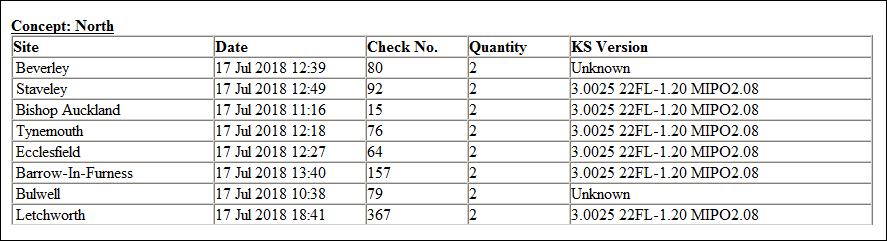
KPI Click Thru
By default, the report explanation is not displayed.
To view the report explanation, click on the  button.
button.
To remove the report explanation, click on the  button.
button.
Click on the run now button to run the report.
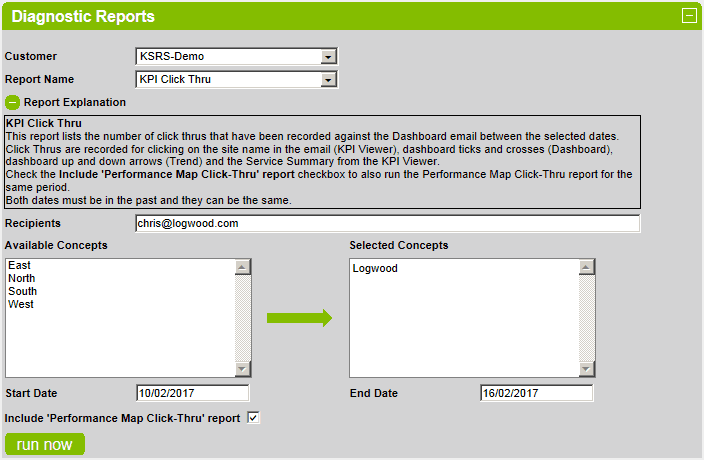
Example Reports
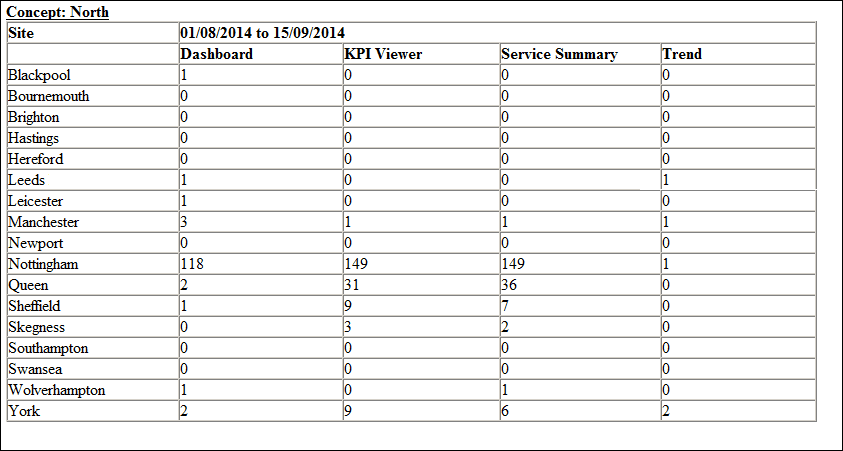
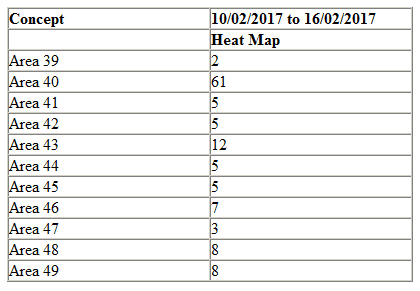
Missing Data
By default, the report explanation is not displayed.
To view the report explanation, click on the  button.
button.
To remove the report explanation, click on the  button.
button.
Click on the run now button to run the report.
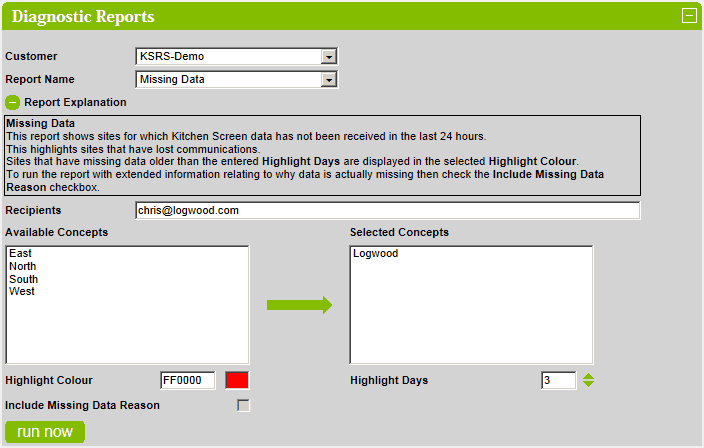
Example Report
With Include Missing Data Reason checkbox checked:
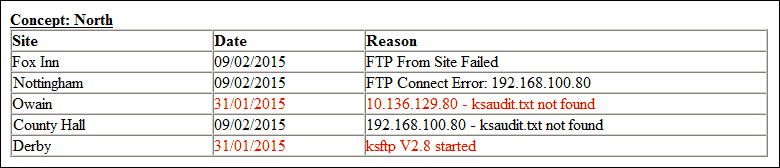
With Include Missing Data Reason checkbox NOT checked:
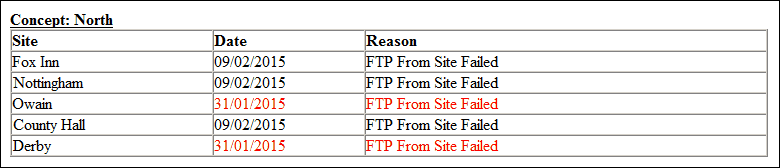
No KS Orders
By default, the report explanation is not displayed.
To view the report explanation, click on the  button.
button.
To remove the report explanation, click on the  button.
button.
Click on the run now button to run the report.
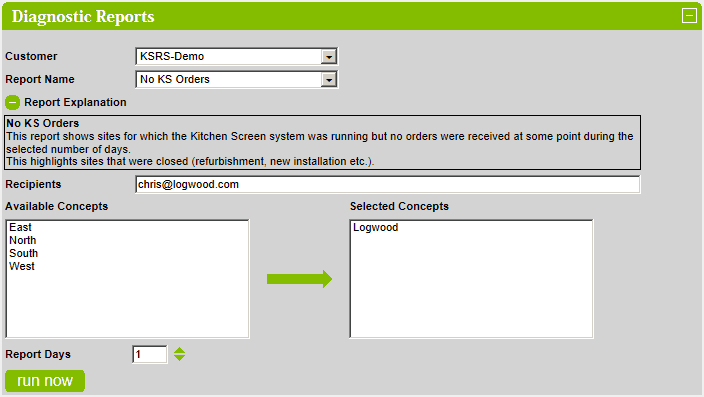
Example Report
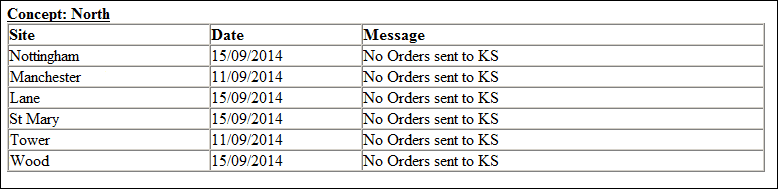
PiKS Diagnostics
By default, the report explanation is not displayed.
To view the report explanation, click on the  button.
button.
To remove the report explanation, click on the  button.
button.
Click on the run now button to run the report.
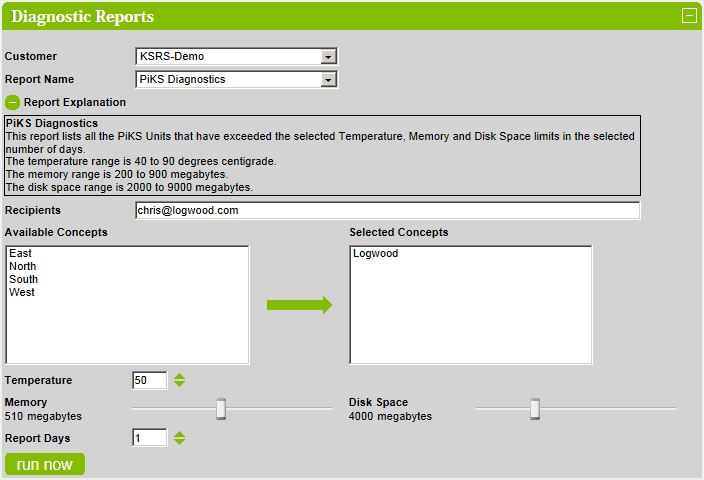
Example Report
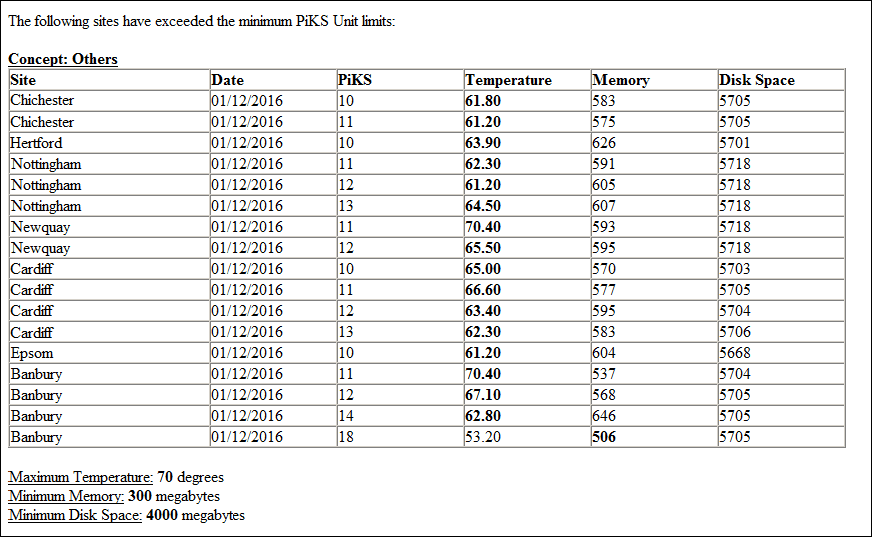
Site Settings
By default, the report explanation is not displayed.
To view the report explanation, click on the  button.
button.
To remove the report explanation, click on the  button.
button.
Click on the run now button to run the report.
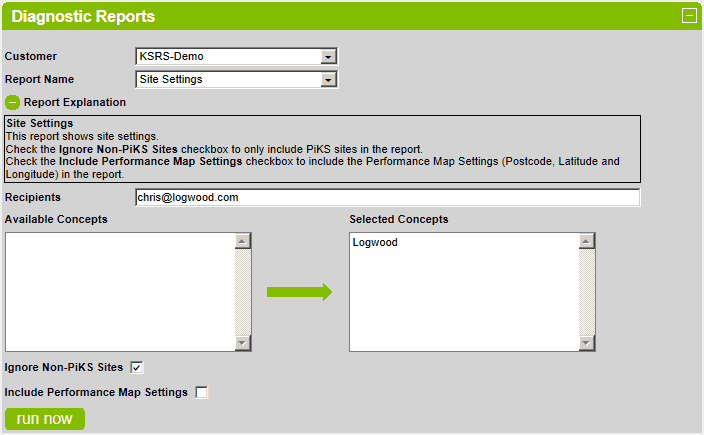
Example Reports
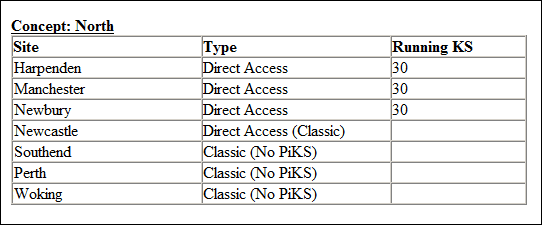
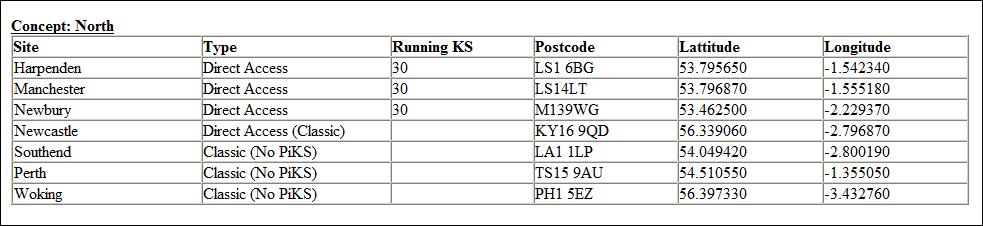
Sites with no Order Summary
By default, the report explanation is not displayed.
To view the report explanation, click on the  button.
button.
To remove the report explanation, click on the  button.
button.
Click on the run now button to run the report.
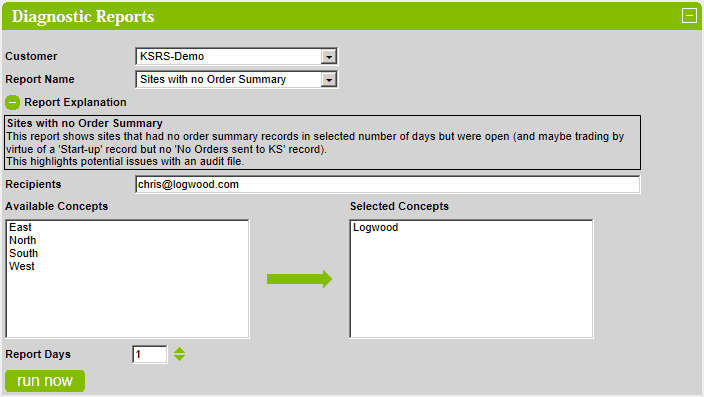
Example Report
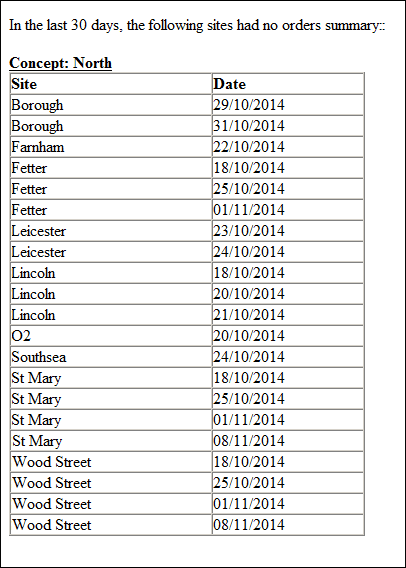
System Error
By default, the report explanation is not displayed.
To view the report explanation, click on the  button.
button.
To remove the report explanation, click on the  button.
button.
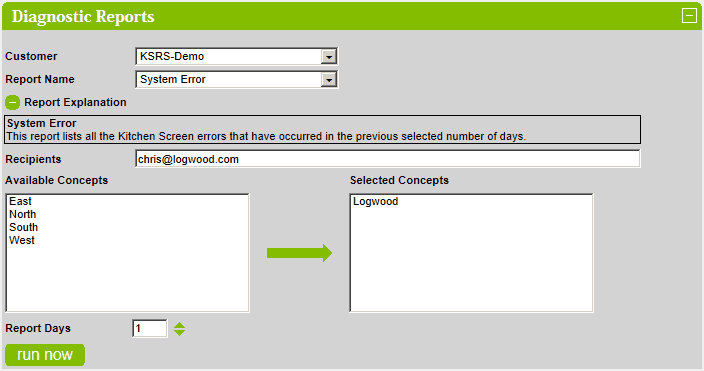
Example Report
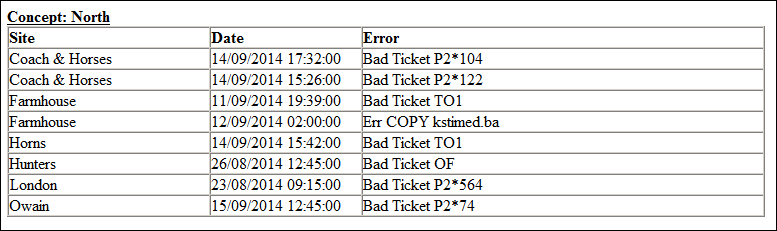
Temperature Exceeded
By default, the report explanation is not displayed.
To view the report explanation, click on the  button.
button.
To remove the report explanation, click on the  button.
button.
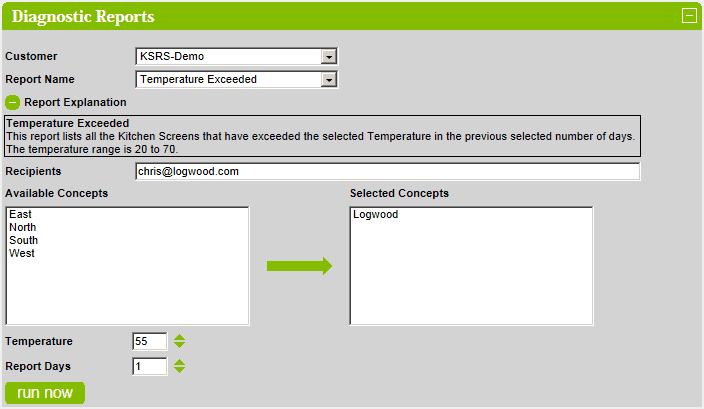
Example Report
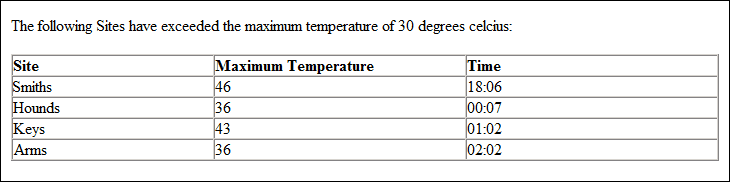
Unexpected Reboot
By default, the report explanation is not displayed.
To view the report explanation, click on the  button.
button.
To remove the report explanation, click on the  button.
button.
Click on the run now button to run the report.

Example Report
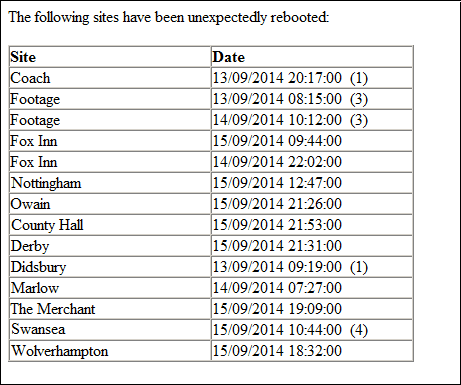
Versions
By default, the report explanation is not displayed.
To view the report explanation, click on the  button.
button.
To remove the report explanation, click on the  button.
button.
Click on the run now button to run the report.
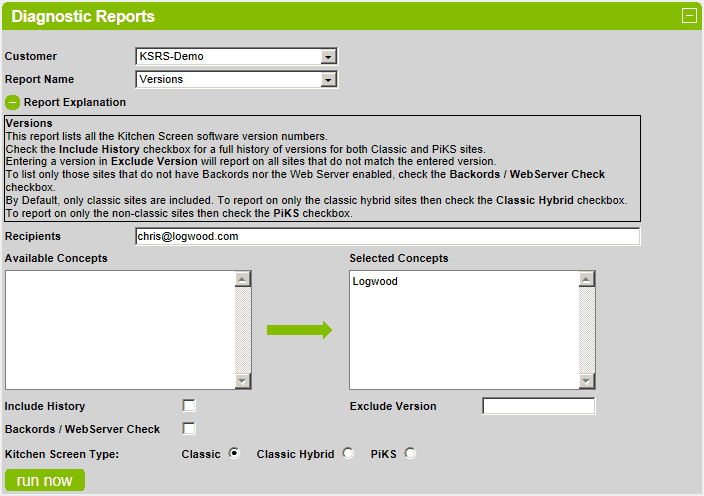
Example Report