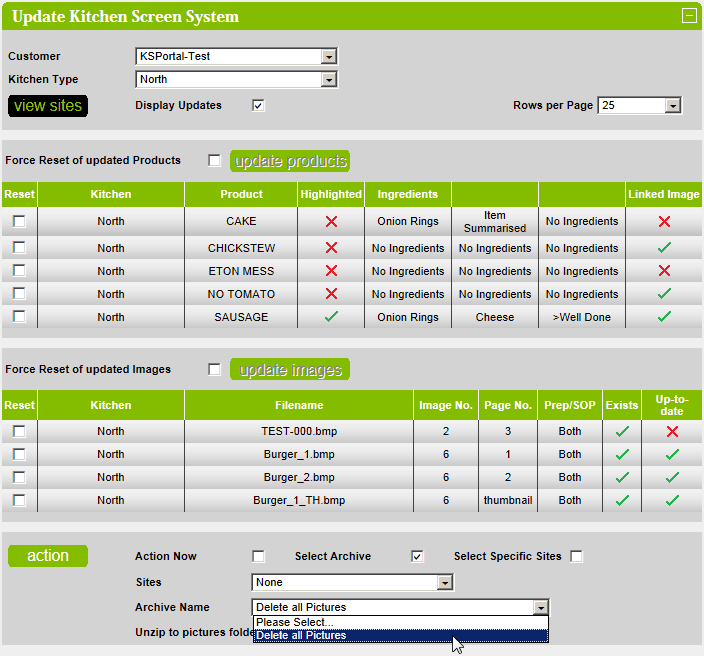Update Kitchen Screen System
This section details the actioning of Kitchen Screen System updates.
Select the required customer and kitchen type from the dropdown lists.
The products and images displayed are those that have been updated since the last time the Kitchen Screen System
was updated.
Note: Updated products and images will continue to be displayed until all sites in the kitchen type are updated.
Click on the action button to upload the products and images to the selected site or sites.
Check the Action Now checkbox to apply the action immediately.
Check the Images: Send None checkbox to send no images.
Check the Images: Send All checkbox to send all images.
Check the Images: Send Updated Only checkbox to send updated images only.
Check the Send PLUX.DAT checkbox to send PLUX.DAT (and PLUSX.DAT).
Check the Linked Images Only checkbox to only send the images that are linked to a product.
Check the Unzip to pictures folder before sending checkbox to unzip the contents of the archive into the pictures
folder.
Check the Create pictures.zip (not pics.zip) checkbox to create a pictures.zip archive and put it in the pictures folder.
Click on the view sites button to view the sites that are assigned to the selected kitchen type in another window.
Toggle the Display Updates checkbox to display / hide any updates.
If there are no updates then the message There are no outstanding updates to apply. will be displayed.
In order to force the reset of updated products (so they don't appear in the grid), check the Force Reset of updated
Products checkbox or check the Reset checkbox next to a specific product and click on the update products button.
In order to force the reset of updated images (so they don't appear in the grid), check the Force Reset of updated
Images checkbox or check the Reset checkbox next to a specific image and click on the update images button.
Updated products:
For Linked Image,  denotes that the product has no linked images.
denotes that the product has no linked images.
For Linked Image,  denotes that the product has linked images.
denotes that the product has linked images.
Updated images:
For Exists,  denotes that the actual image does not exist.
denotes that the actual image does not exist.
For Exists,  denotes that the actual image exists.
denotes that the actual image exists.
For Up-to-date,  denotes that the actual image and the stored image have different timestamps.
denotes that the actual image and the stored image have different timestamps.
For Up-to-date,  denotes that the actual image and the stored image have the same timestamp.
denotes that the actual image and the stored image have the same timestamp.
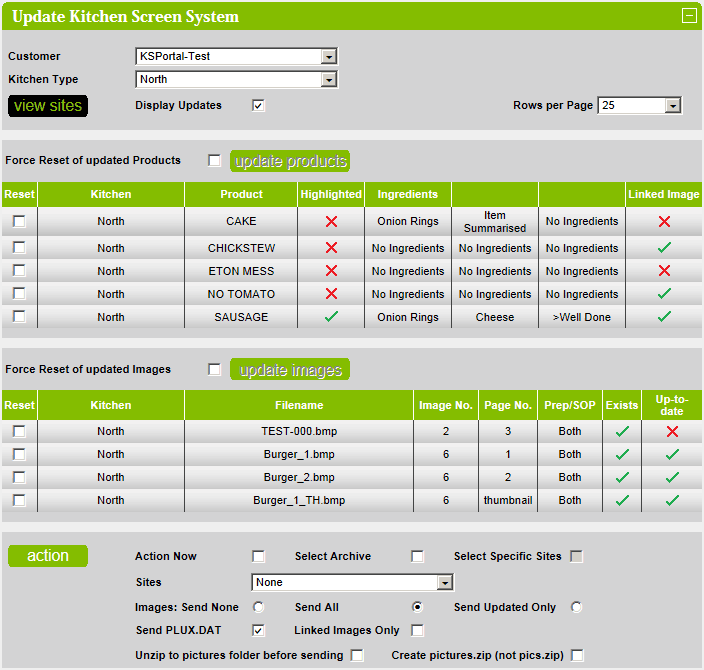
Upload an Existing Archive
In order to upload an existing archive to one or more sites in a kitchen, a specific kitchen must be selected.
The Select Archive checkbox will be enabled.
Check the Select Archive checkbox to display any existing archives.
Existing archives will be displayed in the Archive Name dropdown listbox.
Select the required archive and click on the action button to upload the selected archive to the selected site
or sites.
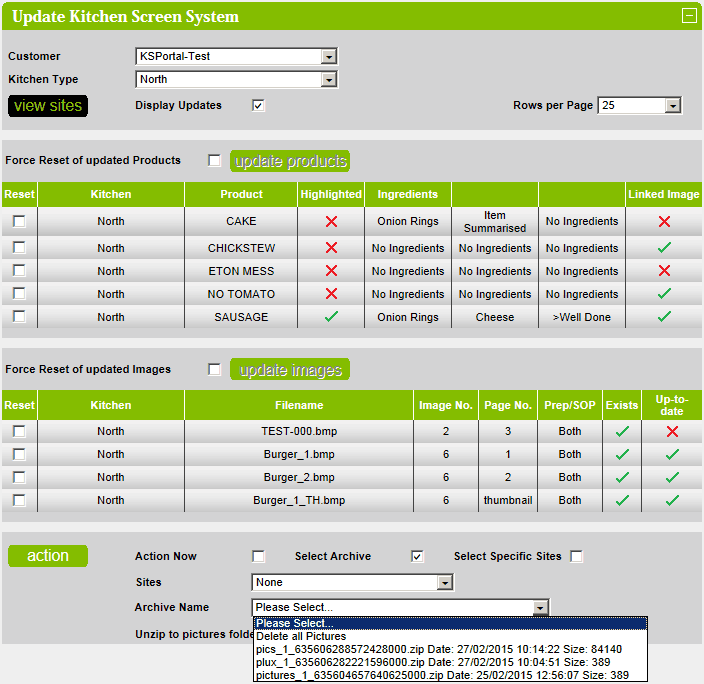
If the Select Archive checkbox is checked, then the Select Specific Sites checkbox will be enabled.
To send the selected archive to specific sites, check the Select Specific Sites checkbox.
pics archives contain the images only.
plux archives contain the PLUX and PLUSX files only.
pictures archives contain both the images and the PLUX and PLUSX files. These are copied to the pictures folder.
The available sites will be displayed in a listbox with a  next to the name.
next to the name.
Click on the  to select the site - it will change to a
to select the site - it will change to a  . Click it again to deselect the site.
. Click it again to deselect the site.
Check the Unzip to pictures folder before sending checkbox to unzip the contents of the archive into the pictures
folder.
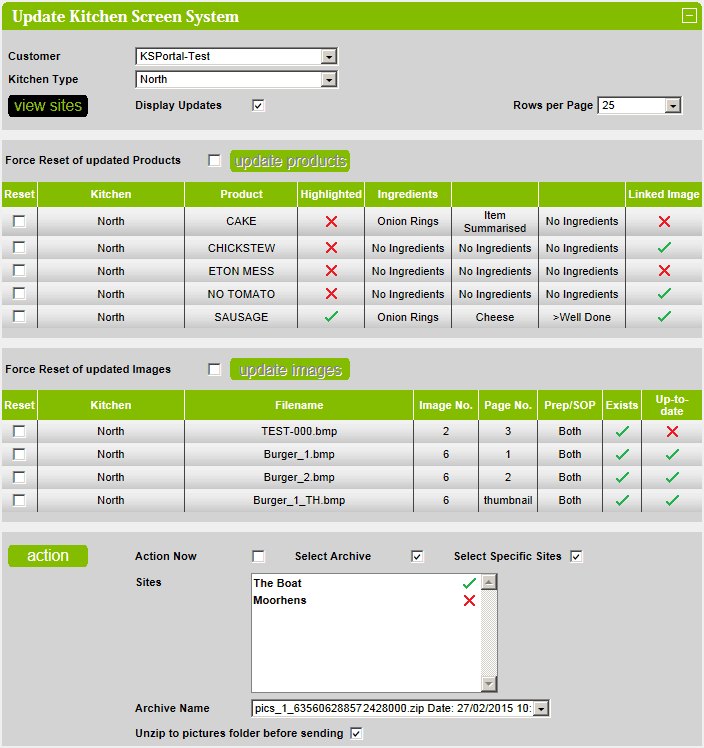
Delete All Pictures
To delete all the current pictures from one or more sites, check the Select Archive checkbox, select Delete all
Pictures.
Select the required sites and click on the action button.